Frequently Asked Questions (FAQs)
• 001: How should I use the RK360® App in an emergency?
Answer:
In an emergency, first call 911. Later, when you get emergency healthcare, use the QR code on your RK360® App dashboard to share pre-visit information with the emergency medical technician (EMT) or healthcare provider.
• 003: What if I suspect improper access to my RK360 Record?
Answer:
- When an RK360® User (Record Administrator or Primary Record Owner) taps on the dashboard menu icon, selects Audit Log from the RK360® App menu, the Audit Log opens showing tamper-proof non-editable entries for all Primary and Secondary Cloud Health Records they administer.
- As per the California Consumer Privacy Act and the EU’s General Data Protection Regulation or GDPR, Audit Events document disclosures of the Record Owner’s HIPAA protected personally identifiable health information (PHI) to Users authorized by the Record Administrator.
- If you suspect improper access to Records based on Audit Log entries or other information, select Get in Touch in the App menu to send an encrypted message to Support about your concerns.
- Before you delete your Record, export Record Contents to an external storage device under your control and confirm the success of the export. Take screenshots of the audit log and save these images to your external storage device. Your decision to delete your Record will result in deletion of your audit log, without a restoration option.
• 004: I’m Locked Out! I forgot my Recovery Phrase and UserName! What should I do?
Answer:
Option 1. You are locked out and know your Username and Recovery Phrase
Step 1. Tap “Locked Out” (A1, B1) on the RK360® App Sign In screen (A) or web page (B).
Step 2. A “User Verification” web page (C) opens. Enter Username and Recovery Phrase and tap “NEXT” (C1).
Step 3. A “Credential Confirmation” web page (D) opens. Check that the email and mobile phone number are associated with the locked RK360 Record, change them if they are not, and tap “Confirm” (D1).
Step 4. Look for an “OK to Sign In” email sent to the address you confirmed on (D).
Step 5. Tap the link in the “OK to Sign In” email. The RK360 Record is unlocked and ready for sign in from a mobile phone using credentials confirmed at (D).
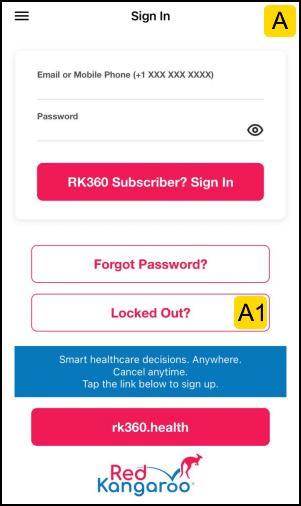
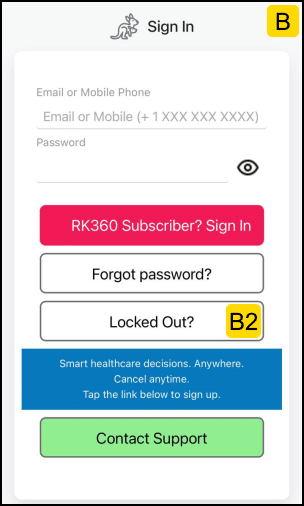
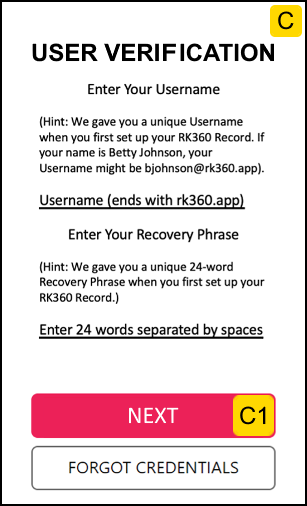
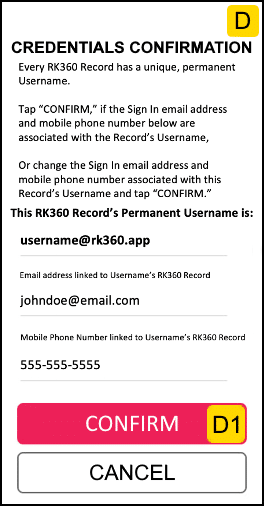
Option 2. You are locked out and forgot your Username and Recovery Phrase
Step 1. Tap “Locked Out” on the RK360® App Sign In screen (A) or web page (B).
Step 2. A “User Verification” page (C) opens. Tap “FORGOT CREDENTIALS” (C1).
Step 3. A “Forgot Username or Phrase” page (E) opens. Enter requested information and tap “SEND” (E1).
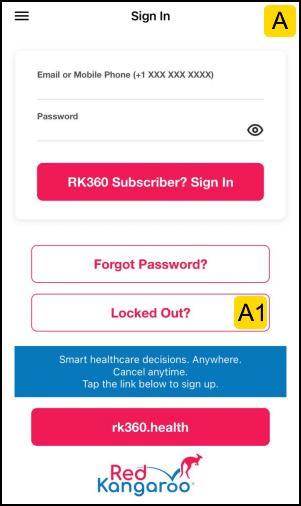
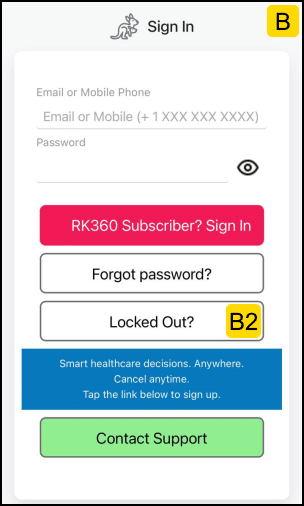
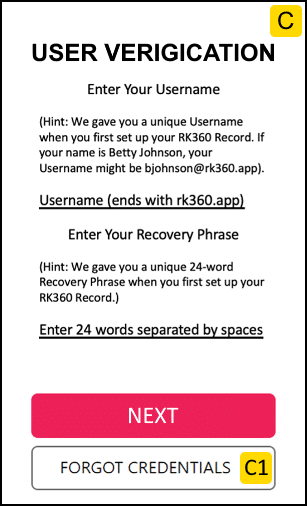
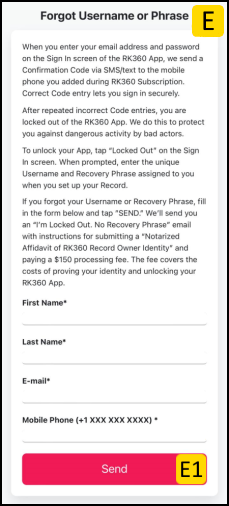
Step 4. Customer Support will email the Record Administrator for your RK360 Record an “I’m Locked Out. No Recovery Phrase” email with instructions for submitting a “Notarized Affidavit of RK360® Record Owner Identity” and paying the $150 processing fee, so that Customer Support can safely and securely prove your identity and unlock your RK360 Record.
Option 3. You added a Secondary RK360 Record to your subscription. The Record Owner is locked out. You know your Recovery Phrase and the Secondary Record Owner’s email address.
Step 1. Tap “Locked Out” (A1, B1) on the RK360® App Sign In screen (A) or web page (B).
Step 2. A “User Verification” web page (C) opens. Enter Username associated with the Secondary RK360 Record and the Record Administrator’s Recovery Phrase and tap “NEXT” (C1).
Step 3. A “Credential Confirmation” web page (D) opens. Check that the email and mobile phone number are associated with the locked RK360 Secondary Record, change them if they are not, and tap “Confirm” (D1).
Step 4. Ask the Secondary Record Owner to look for an “OK to Sign In” email sent to the address you confirmed on (D).
Step 5. Ask the Secondary Record Owner to tap the link in the “OK to Sign In” email. The RK360 Record is unlocked and ready for sign in from a mobile phone using credentials confirmed at (D1).
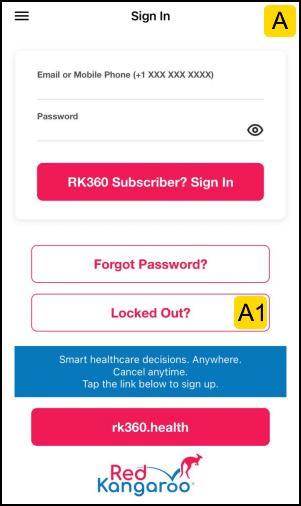
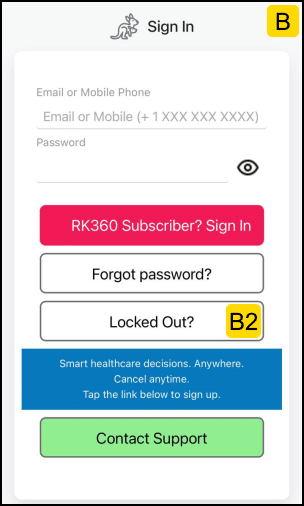
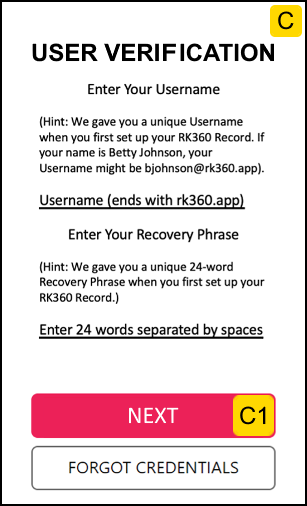
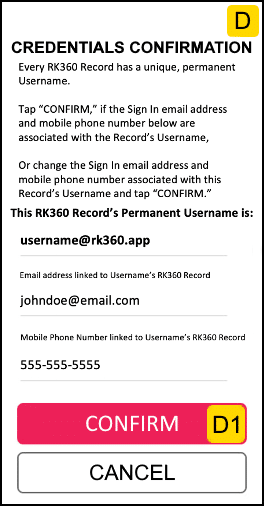
• 006: Why do I need to enter a mobile phone number and an email address during sign up?
Answer:
Both mobile phone number and email address are used for two-factor authentication, to confirm you are who you say you are, and to secure your RK360 App.
• 007: Is each RK360® Cloud Health Record and each Record Owner uniquely identified?
Answer:
Yes. Each owner of an RK360® Cloud Health Record gets a unique system-assigned and unchangeable UserName (first initial, last name, unique number @rk360.com). The UserName uniquely identifies the Record Owner and her Record. The Record’s tamper-proof contents include the Record Owner’s personally identifiable information (PII), protected health information (PHI), and health-related data.
• 008: What’s the difference between an RK360® Basic and an RK360® Family subscription?
Answer:
An RK360® Basic subscription equips a person, acting as Record Owner and Record Administrator, to create and manage her own unique RK360® Cloud Health Record. An RK360® Family subscription, equips a person to create and manage unique RK360® Cloud Health Record for herself and for other people for whom she acts as HIPAA personal health representative and informal caregiver (for example, her children, husband, elderly parents, and in-laws).
• 009: I am the Record Administrator of an RK360® Family subscription. How do I add new RK360® Cloud Records and how do I switch between existing Records?
Answer:
Step 1. Sign into the RK360 Cloud Health Record App on your mobile device, opening your dashboard
Step 2. Tap on your photo at the top of your dashboard, opening an Add & Switch Records screen.
Step 3. Tap a current Record to switch or tap a blank Record to add.
• 010: My paid subscription lapsed due to an expired credit card. What should I do?
Answer:
Step 1: From your web browser, go to www.rk360.health and tap the Sign In button.
Step 2: Enter your sign in credentials, opening a Manage Subscriptions web page.
Step 3: Tap the Edit Credit Card button.
• 011: I am an RK360® Record Administrator. How do I change the Sign In mobile phone number and email address associated with my Record or with a Record I manage for someone else?
Answer:
Step 1. Tap Locked Out? on the Sign In mobile screen or on the Sign In web page of the RK360® App.
Step 2. A User Verification web page opens. Enter your Recovery Phrase and the Username associated with the target RK360® Record for which you would like to change Sign In credentials. Tap the Next button.
Step 3. A Credentials Confirmation web page opens showing the permanent Username associated with the target RK360® Record. Enter the new email address and mobile phone number for this Record. Tap the Confirm button.
Step 4. Look for (or ask the Secondary Record owner to look for) a RedKangaroo Email Verification message sent to the email address you just confirmed. A tap on the link in the message will activate the new Sign In credentials for the target Record.
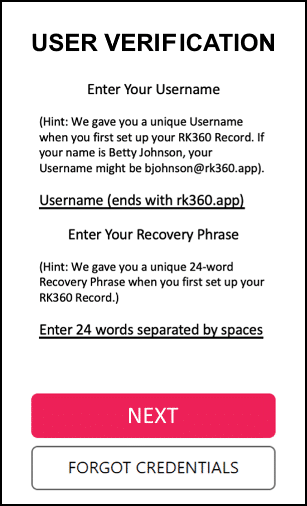
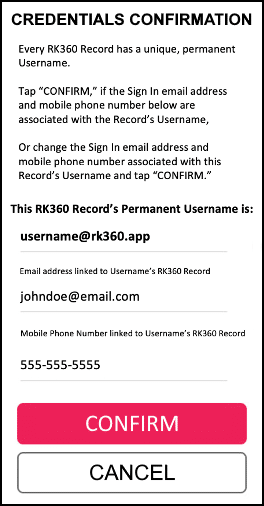
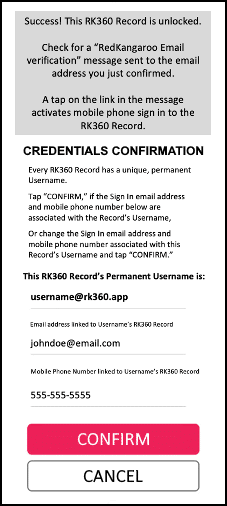
• 013: I am an RK360® Record Administrator. How do I edit Background Information associated with my Record or with a Record I manage for someone else?
Answer:
To change information in your RK360® Record:
Step 1. Sign In to the RK360® App on your mobile device.
Step 2. Tap the hamburger menu icon at the top left of your dashboard.
Step 3. Select Background Information, change editable fields, and tap Save.
To change information in an RK360® Record you manage for someone else:
Step 1. Sign In to the RK360® App on your mobile device, tap your photo on your dashboard.
Step 2. On the Add & Switch Records screen, pick the RK360® Record you want to edit.
Step 3. Tap the hamburger menu icon at the top left of the target Record’s dashboard.
Step 4. Select Background Information, change editable fields, and tap Save.
• 014: I’ve lost my mobile phone. What should I do so that I can sign in to my RK360® Cloud Health Record with two-factor authentication?
Answer:
Contact your phone provider for recommendations to find or replace your lost phone. If you replace your mobile phone, install the physical SIM card or the e-sim software your phone provider supplies on to the new phone. You are ready to sign in to your RK360® Cloud Health Record with two-factor authentication.
If loss of your mobile phone caused you to change to a new mobile phone number, see FAQ 011 about how to change the mobile phone number used to sign in to your RK360® Cloud Health Record.
• 016: What if I need care from a provider who can’t open their electronic health records (EHRs) due to a ransomware or cyberwarfare attack?
Answer:
Step 1. To prepare for encounters with providers who don’t have access to their own electronic health records (EHRs), get all past and current providers to upload contents of their EHRs into your RK360® Record and into the RK360® Records you manage for others as described in FAQ020.
Step 2. When you meet with a provider who doesn’t have access to their own electronic health records (EHRs) due to ransomware, cyberwarfare or other reasons, Sign In to the RK360® App on your mobile device.
To share contents of your own RK360® Record with a nearby provider:
Step 3. Tap the Share Record icon to the right of your dashboard photo, opening the Data Exchange QR Code screen.
Step 4. Ask a trusted nearby provider to scan the code with a mobile tablet camera or free QR code reader app. (The code changes each time it is scanned.)
Step 5. Scanning opens a Data Exchange Authorization screen on the provider’s device, where the provider may quickly identify themselves, agree to our Terms of Service, Privacy Policy and HIPAA Business Associates Agreement (BAA), access an encrypted one-time provider portal to your RK360® Record, view and download key pre-visit information and upload post-visit information.
Step 6. See FAQ020 for a slower method of information exchange with providers that requires two-factor authentication prior to encrypted one-time provider portal access to your RK360® Record.
To share contents of an RK360® Record you manage for someone else with a nearby provider:
Step 3. Tap your dashboard photo, opening the Add & Switch Records screen. Pick a person whose PHI you want to request. Tap the Share Record icon to the right of the Record Owner’s dashboard photo, opening the Share Record screen.
Follow Steps 4 to 6 above.
To equip a person whose RK360® Record you manage to share information with a nearby provider:
Step 7. Setup this person (who is a Secondary Record Owner) with their own RK360® Record on your Family Plan subscription, including a unique email address and mobile phone number. They will get a Welcome RK360® Cloud Health Record Owner email guiding them through sign in to the RK360® App on their mobile device.
For times when you are not around, rehearse with this person Steps 2 to 5 above.
In case you wondered.
In a 2021 Journal of Medical Internet Research article, He, Aliyu, Evans, and Luo (https://www.jmir.org/2021/4/e21747/) reported that “Interpol has cautioned agencies around the world about a significant rise in the global number of ransomware attacks explicitly targeting hospitals and health institutions. It discovered that there was an increase in the number of attempted ransomware attacks on organizations in the 194 member countries. Additionally, a cyber warning was issued for key health care organizations involved in the coronavirus response both in the United Kingdom and the United States. A joint statement by the United Kingdom’s National Cyber Security Centre (NCSC) and US Cybersecurity and Infrastructure Security Agency revealed that malicious cyber campaigns had been uncovered, with large-scale “password spraying” campaigns directed at health care bodies and medical research organizations in both nations.”
• 018: I am an RK360® Record Administrator. Why should I upload my photo, or the photo of another person whose Record I manage, during Record setup?
Answer:
The photos you upload during setup of your own or another person’s RK360® Record avoid confusion when you switch between Records you administer. The photos may also be displayed in a one-time provider portal to providers you authorize for Record access, confirming the identity of the patient contacting them.
• 019: I am an RK360® Record Administrator. How do I contact providers by email, not by fax, so that I don’t exceed my subscription’s fax limit?
Answer:
To email providers through your RK360® Record:
Step 1. Sign In to the RK360® App on your mobile device.
Step 2. Tap the Find Care icon to the left of your dashboard photo, opening the Find Care screen.
Step 3. On the Find Care screen, search for and select a provider you want to contact.
Step 4. If you selected a provider whose Find Care listing includes an email address:
(a) On the Find Care screen, tap CONTACT on the provider’s listing.
(b) A Contact Provider screen opens that displays the selected provider’s email address, after answering required questions, tap NEXT.
(c) An Authorize Provider Access screen opens, after answering required questions, tap CONTACT PROVIDER to send your selected provider the information you authorized on this screen via email.
Step 5. If you selected a provider whose Find Care listing does not include an email address but does include a phone number:
(a) On the Find Care screen, on the provider’s listing, tap the provider’s phone number to call the provider and ask for an email address, then tap CONTACT.
(b) A Contact Provider screen opens that displays an empty email address field. Enter the email address, answer required questions, and tap NEXT.
(c) An Authorize Provider Access screen opens, after answering required questions, tap CONTACT PROVIDER to send your selected provider the information you authorized on this screen by email.
Step 6. If you selected a provider whose Find Care listing includes a fax number but no email address or phone number:
(a) On the Find Care screen, on the provider’s listing, tap CONTACT.
(b) A Contact Provider screen opens that displays the provider’s fax number. Answer required questions and tap NEXT.
(c) An Authorize Provider Access screen opens, after answering required questions, tap CONTACT PROVIDER to send your selected provider the information you authorized on this screen by fax.
Step 6. If you selected a provider whose Find Care listing includes no fax number, email address or phone number:
(a) On the Find Care screen, on the provider’s listing, no CONTACT button will appear.
To email providers through an RK360® Record you manage for someone else:
Step 1. Sign In to the RK360® App on your mobile device.
Step 2. On the Add & Switch Records screen, pick the RK360® Record for the patient, on whose behalf you want to contact a provider.
Step 3. Tap the Find Care icon at left of patient’s dashboard photo, opening the Find Care screen. Choose Step 4, 5 or 6 above.
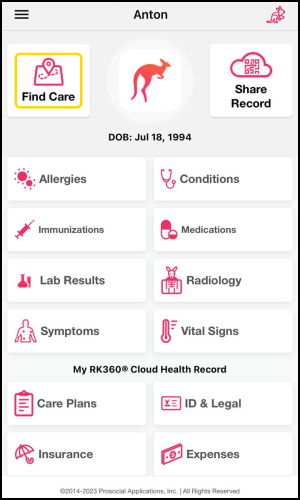
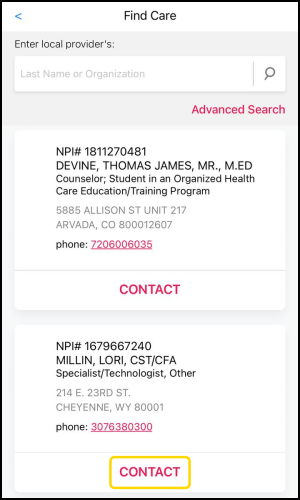
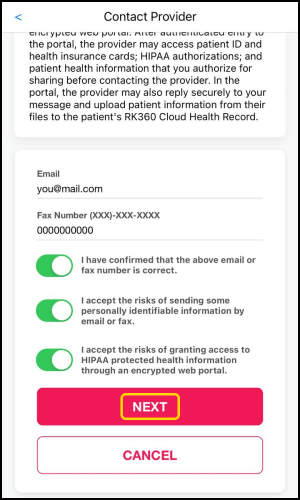
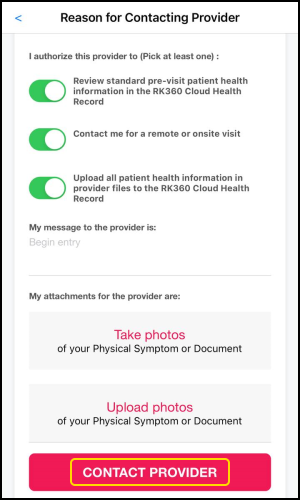
• 020: I am an RK360® Record Administrator. How do I get personal health information (PHI), such as X-rays, MRIs, lab reports and care plans, from past and current providers? How do I import PHI into RK360® Records I administer for myself and others?
Answer:
Step 1. List past and current providers of services to you and to people whose RK360 Records you administer. Contact each provider on your list and ask for a current email address or confirm the current fax number, if the provider only communicates via fax. Ask the provider for their NPI number, or for the NPI number of an authorizing supervisor. Add email, fax and NPI info to your list.
Step 2. Sign In to the RK360® App on your mobile device.
To get personal health information (PHI) from past and current providers of services to you as patient:
Step 3. Tap the Find Care icon to the left of your dashboard photo, opening the Find Care screen.
Step 4. On the Find Care screen, use the Advanced Search feature to find a provider who has supplied services to you as patient, check that the NPI number matches, and tap CONTACT on the provider’s listing.
Step 5. A Contact Provider screen opens. Enter a current provider email or, if the provider only communicates via fax, check that the fax number is correct. Your message will be sent via fax unless an email is available. Answer required questions and tap NEXT.
Step 6. An Authorize Provider Access screen opens. Confirm that the Record Owner’s name is yours and under “I authorize the provider to” turn the button green beside “Upload all patient health information in provider files to the RK360® Cloud Health Record.” Answer required questions and tap CONTACT PROVIDER to email or fax a Secure Patient Request to the selected provider.
Step 7. The Secure Patient Request includes a time-limited link to an encrypted one-time provider portal into your RK360® Record. After succcessful two-factor authenticated portal access, the provider is enabled to upload all patient health information in their files to your RK360® Record, with you the designated Record Owner, as permitted by you on the Authorize Provider Access screen.
Step 8. You will be notified on the dashboard of your RK360® Record about incoming files that a provider uploaded. You will have the option of reviewing these files, accepting, or declining them, and asking the provider to correct the file upload process. Files you accept will be imported into your Record, in a non-editable, tamper-proof manner.
To get personal health information (PHI) from past and current providers of services to a person whose RK360® Record you manage:
Step 3. Tap your dashboard photo, opening the Add & Switch Records screen. Pick a person whose PHI you want to request. Tap the Find Care icon to the left of the Record Owner’s dashboard photo, opening the Find Care screen.
Step 4. On the Find Care screen, use the Advanced Search feature to find a provider who has supplied services to Record Owner as patient, check that the NPI number matches, and tap CONTACT on the provider’s listing.
Step 5. A Contact Provider screen opens. Enter a current provider email or, if the provider only communicates via fax, check that the fax number is correct. Your message will be sent via fax unless an email is available. Answer required questions and tap NEXT.
Step 6. An Authorize Provider Access screen opens. Confirm that the Record Owner’s name is correct and under “I authorize the provider to” turn the button green beside “Upload all patient health information in provider files to the RK360® Cloud Health Record.” Answer required questions and tap CONTACT PROVIDER to email or fax a Secure Patient Request to the selected provider.
Step 7. The Secure Patient Request includes a time-limited link to an encrypted one-time provider portal into Record Owner’s RK360® Record. After succcessful two-factor authenticated portal access, the provider is enabled to upload all patient health information in their files to the Record Owner’s RK360® Record, as permitted by you on the Authorize Provider Access screen.
Step 8. You will be notified on the dashboard of the Record Owner’s RK360® Record about incoming files that a provider uploaded. The Record Owner will not see this notice. You alone will have the option of reviewing these files, accepting, or declining them, and asking the provider to correct the file upload process. Files you accept will be imported into the Record Owner’s Record, in a non-editable, tamper-proof manner.
In case you wondered.
The electronic personal health information (EPHI) of U.S. consumers is scattered among many patient portals, which give patients access to tiny fragments of the totality of information contained in providers’ electronic health records (EHRs).
Yet, patients have the right to access just about all the contents of their past and current providers’ EHRs.
The RK360® Cloud Health Record App equips patients to claim their information access rights, Like No Other App®.
In 1996, the U.S. Congress under the 1996 Health Insurance Portability and Accountability or HIPAA Act, granted individuals rights of access to protected health information (PHI) in records of providers who delivered services to them.
In 2016, the U.S. Congress under the 2016 21st Century Cures Act prohibited information blocking by healthcare, health IT developers of certified health IT, health information exchanges, and health information networks that interferes with patients’ access to, exchange or use of their electronic personal health information (EPHI).
The U.S. Office of the National Coordinator of Health Information Technology (ONC) has said that a “delay in making EHI available through a ‘patient portal’ or an API [application programming interface] for patients could constitute an interference and thus implicate the information blocking regulations [and penalties].”
• 021: I am an RK360® Record Administrator. How do I know that a provider will receive or respond to the Secure Request I send via the Find Care directory?
Answer:
A provider is most likely to receive and respond quickly to a Secure Request sent to their office email address. But many providers only communicate via fax. We suggest you try to get the provider’s email address. If you cannot, and the listing includes a fax number, your Secure Request will go via fax.
Step 1. Pick a provider from the Find Care directory with a red CONTACT button on their listing, the Contact Provider screen opens. (No CONTACT button means no email, fax, or phone in their listing).
Step 2. On the Contact Provider screen, if the listing includes a phone number, tap to call the provider’s office. Or call the office with a phone number you’ve found in some other way.
Step 3. Ask for a current email address and enter it on the screen. If no email address is available, ask for the current fax number and enter or correct the fax number on the screen.
In case you wondered. The RK360® Find Care Directory includes every individual and organizational U.S. provider registered with the National Provider Identifier (NPI) (https://npiregistry.cms.hhs.gov/search) maintained by the U.S. Centers for Medicare & Medicaid Services (CMS) (https://www.cms.gov/). Providers require an NPI for licensing in each state and for health insurance plan reimbursement. Providers are responsible for entering and updating information in their NPI Records, such as phone and fax numbers and email addresses. The RK360® Directory imports publicly available NPI Records, but has no business relationship with listed providers, unless otherwise indicated in their listing.
• 022: Who owns the data in an RK360 Cloud Health Record?
Answer:
According to Section 1.12. of the RedKangaroo Terms of Service, “Record Owner” means the person whose health-related information is stored in a Record and may be the patient of many Healthcare Providers.
In other words, you own the contents of your RK360 Cloud Health Record. If you are a minor or an incapacitated adult, your Record may be managed by a parent, guardian, informal caregiver, or other HIPAA healthcare representative.
In case you wondered.
In their 2021 paper entitled, “Patient data ownership: who owns your health?”, Liddell, Simon and Lucassen, wrote:
“With the data economy booming, calls for patients and health services to ‘own’ or wrest control of ‘their’ data are becoming more insistent. These calls are often articulated as a right of ownership or property. Driving these demands are two overlapping concerns: how organizations handle and use health data and how those organizations monetize them as digital assets.”
“Outcries over data misuse by organizations that claim to be trustworthy are legion. For example, the Royal Free Hospital in Hampstead, London, granted access to 1.6 million health records to Google’s AI subsidiary, DeepMind, to help the company develop an app that analyses test result data for patients in danger of developing acute kidney injury. Other high-profile UK health data controversies include a weakness in GPs’ IT platforms, which put the records of 26 million patients at risk of being shared with strangers; an NHS sexual health clinic mistakenly releasing HIV status data on 781 of its patients; a ransomware cyberattack that shut down NHS computers across the country; and a COVID-19 health data storage deal where private tech companies charged the NHS a mere £1 for services rendered but acquired the ability to test and develop emerging artificial intelligence models on NHS data. Similar incidents have occurred the world over. A notable example is the 2019 US-based class-action lawsuit against the University of Chicago and Google, which alleged that the medical center shared hundreds of thousands of patients’ records with the technology giant without adequately removing identifiable date stamps or doctor’s notes. These incidents generate uncertainty and concern about the security of health data and whether patient data are properly protected.”
• 026: How do I remove the RK360® Cloud Health Record App from my mobile phone (for example, while I’m travelling) without losing data from my RK360® Record or from RK360® Records I administer for others?
Answer:
Contents of your RK360® Cloud Health Record are stored in the cloud. You use the RK360® App on your phone to securely manage your Record.
Removal of your RK360® Cloud Health Record App from your mobile phone (or from the phones of people whose RK360® Records you manage), does not change the contents of RK360® Records.
Before you travel, before you remove your App from your phone, whenever you want to safeguard your own and others’ invaluable Record contents, we recommend these data export steps.
To Export and backup contents of your RK360® Record:
Step 1. Sign In to the RK360® App on your mobile device.
Step 2. Tap the hamburger menu icon at the top left of your dashboard.
Step 3. In the menu, tap Data Export, opening an Authorize Export screen.
Step 4. Tap “I authorize data export,” if all the information is correct, sending you a Secure Data Export email.
Step 5. Tap the link in the email, opening a Confirm Data Export Authorization web page.
Step 6. Complete two-factor authentication, opening a Download RK360® Record Contents web page.
Step 7. Download RK360® Record Contents to an external storage repository under your control.
Step 8. Follow mobile phone manufacturer’s instructions to remove the RK360® App from a phone.
To Export and backup contents of an RK360® Record you manage for another person:
Step 1. Sign In to the RK360® App on your mobile device and tap your photo on your dashboard.
Step 2. On the Add & Switch Records screen, pick the person whose RK360® Record you manage and tap the hamburger menu icon at the top left of the selected Record’s dashboard.
Follow Steps 3 to 8 above.
In case you wondered:
The RedKangaroo® Digital Health Privacy Platform stores and backs up contents of your RK360® Cloud Health Records to cloud servers on Google Cloud Platform and Amazon Web Services per best practices for HIPAA Security Rule compliance.
• 027: I am an RK360® Record Administrator. How do I export data from my RK360® Cloud Health Record, or from RK360® Records I administer for others, to my own external storage location?
To Export and backup contents of your RK360® Record:
Step 1. Sign In to the RK360® App on your mobile device.
Step 2. Tap the hamburger menu icon at the top left of your dashboard.
Step 3. In the menu, tap Data Export, opening an Authorize Export screen.
Step 4. Tap “I authorize data export,” if all the information is correct, sending you a Secure Data Export email.
Step 5. Tap the link in the email, opening a Confirm Data Export Authorization” web page.
Step 6. Complete two-factor authentication, opening a Download RK360® Record Contents web page.
Step 7. Download RK360® Record Contents to an external storage repository under your control.
To Export and backup contents of an RK360® Record you manage for another person:
Step 1. Sign In to the RK360® App on your mobile device and tap your photo on your dashboard.
Step 2. On the Add & Switch Records screen, pick the person whose RK360® Record you manage and tap the hamburger menu icon at the top left of the selected Record’s dashboard.
Follow Steps 3 to 7 above.
In case you wondered:
The RedKangaroo® Digital Health Privacy Platform stores and backs up contents of your RK360® Cloud Health Records to cloud servers on Google Cloud Platform and Amazon Web Services per best practices for HIPAA Security Rule compliance.
• 028: I am an RK360® Record Administrator. When face to face with healthcare providers, how do I share essential information in my RK360® Cloud Health Record, or in RK360® Records I administer for others?
Answer:
Step 1. To prepare for face-to-face data sharing, enter information best known to you, for example about allergies, and ask all past and current providers to upload contents of their EHRs into your RK360® Record and into the RK360® Records you manage for others as described in FAQ020.
Step 2. When face to face with a provider, Sign In to the RK360® App on your mobile device.
To share contents of your own RK360® Record with a nearby provider:
Step 3. Tap the Share Record icon to the right of your dashboard photo, opening the Data Exchange QR Code screen.
Step 4. Ask a trusted nearby provider to scan the code with a mobile tablet camera. (The code changes each time it is scanned.)
Step 5. Scanning opens a Data Exchange Authorization screen on the provider’s device, where the provider may quickly identify themselves, agree to our Terms of Service, Privacy Policy and HIPAA Business Associates Agreement (BAA), access an encrypted one-time provider portal to your RK360® Record, view and download key pre-visit information and upload post-visit information.
Step 6. See FAQ020 for a slower method of information exchange with providers that requires two-factor authentication prior to encrypted one-time provider portal access to your RK360® Record.
To share contents of an RK360® Record you manage for someone else with a nearby provider:
Step 3. Tap your dashboard photo, opening the Add & Switch Records screen. Pick a person whose PHI you want to request. Tap the Share Record icon to the right of the Record Owner’s dashboard photo, opening the Share Record screen.
Follow Steps 4 to 6 above.
To equip a person whose RK360® Record you manage to share information with a nearby provider:
Step 7. Setup this person (who is a Secondary Record Owner) with their own RK360® Record on your Family Plan subscription, including a unique email address and mobile phone number. They will get a Welcome RK360® Cloud Health Record Owner email guiding them through sign in to the RK360® App on their mobile device.
For times when you are not around, rehearse with this person Steps 2 to 5 above.
In case you wondered.
“She thought anxiety and drinking made her ill. The truth was scarier. A middle-of-the-night trip to the ER revealed the false assumptions that wrongly had shaped her care” headlined Sandra Boodman’s February 18, 2023 Medical Mysteries column in The Washington Post.
Brandie Boyd Meyer’s healthcare journey began when she “arrived at work and told her assistant she had a splitting headache, and after she seemed unsteady and took several breaks in her company’s “wellness room,” her closest colleagues concluded that the Dallas health-care executive’s drinking had spiraled out of control.”
“That afternoon in August 2019, her assistant and a colleague hustled her out of the building, drove her home, then phoned Meyer’s husband, Andrew. He returned home to find her lying on their bed in a fetal position, their 3-year-old son curled on top of her asleep.”
““Andrew assumed I was passed-out drunk,” said Meyer, who soon wound up in a nearby emergency room after a bizarre middle-of-the night episode.”
“Within hours Meyer and her family were reeling from a discovery that exposed Texas-sized holes in the erroneous assumptions about her behavior — assumptions predicated largely on conjecture that had guided her treatment.”
““One of the takeaways is that I was selective in what I thought each provider needed to know,” said Meyer, whose memory for the months leading to her diagnosis is spotty. “That was not helpful. But everyone missed [important clues] until I was in the ER.””
“A physician who began treating her shortly after her hospitalization has a different take on what went wrong. “I think ‘young woman’s syndrome’ is a big part of this story,” the doctor said. She believes “a narrative took hold” based on Meyer’s age, sex and status as a new mother that was perpetuated without adequate scrutiny, delaying the correct diagnosis to Meyer’s detriment.”
“A CT scan of Meyer’s head performed soon after she arrived revealed the shocking cause of her debilitating symptoms: a peach-sized tumor had invaded both frontal lobes of her brain and was causing cognitive and personality changes and increasingly severe seizures.”
“A few weeks after surgery she met with brain tumor expert Elizabeth Maher, a neuro-oncologist on the staff of the Harold C. Simmons Comprehensive Cancer Center at UTSW.”
“To her neuro-oncologist, Meyer’s case underscores an important caveat. “Don’t be wedded to the narrative,” Maher advised. “Be wedded to the facts.””
• 029: Do you resell identified or anonymized patient data?
Answer:
No. As the saying goes, If you’re not paying, you’re the product. Our paid subscriptions equip RK360® Record Owners and Record Administrators to exclusively control the lifelong import, storage, exchange, and export of their Records’ tamper-proof contents.
In case you wondered.
Adam Tanner in “How Data Brokers Make Money Off Your Medical Records” (Scientific American, February 1, 2016) noted that:
“Health researchers are not the only ones, however, who collect and analyze medical data over long periods. A growing number of companies specialize in gathering longitudinal information from hundreds of millions of hospitals’ and doctors’ records, as well as from prescription and insurance claims and laboratory tests. Pooling all these data turns them into a valuable commodity. Other businesses are willing to pay for the insights that they can glean from such collections to guide their investments in the pharmaceutical industry, for example, or more precisely tailor an advertising campaign promoting a new drug.”
“By law, the identities of everyone found in these commercial databases are supposed to be kept secret. Indeed, the organizations that sell medical information to data-mining companies strip their records of Social Security numbers, names and detailed addresses to protect people’s privacy. But the data brokers also add unique numbers to the records they collect that allow them to match disparate pieces of information to the same individual—even if they do not know that person’s name. This matching of information makes the overall collection more valuable, but as data-mining technology becomes ubiquitous, it also makes it easier to learn a previously anonymous individual’s identity.”
• 032: I forgot the Sign In email address I used for registration. How do I find it?
Answer:
If you are not remembering the email address you used during registration, get in touch with our support team:
From your mobile app:
Tap the hamburger menu icon ![]() and then ‘Get in Touch’ to send an encrypted message to our support team. We will respond within 48 hours.
and then ‘Get in Touch’ to send an encrypted message to our support team. We will respond within 48 hours.
A RedKangaroo® Customer Support Specialist will contact you within 48 hours to assist you.
We will never ask for personal identifiers over the phone or email, such as your mother’s maiden name or your Social Security Number. We will never ask to share a screen and look at your Record, but we will ask for the verbal passcode that you created when signing up for an RK360 Record.
• 041: How can I make sure that only I can get into the RK360 App on my phone?
Answer:
When you are done using the RK360 App, tap on the hamburger menu icon at the top left of your dashboard, tap Sign Out at the bottom of the menu.
If you don’t want anyone to know about your use of the RK360 App, follow directions for removing the App from your phone in FAQ026.
• 883: What is my Sign In email address?
Answer:
If you are the Record Administrator for your own Primary RK360 Record and other’s Secondary Records, your Sign In email is the email address that you entered when you first subscribed.
If another person is Record Administrator for your Secondary Record, your Sign In email is the one your Record Administrator entered when adding your RK360 Record.
You may sign into your RK360 Record with your Sign In email address or with the unique mobile phone number associated with your Record.
• 893: I am a Record Administrator. Where will I find files that a healthcare provider uploaded to my RK360 Record or to a Record I manage for someone else?
Answer:
Look for a notice about incoming files at the top of your RK360 Record dashboard or the at the top of the Record you manage for someone else.
Tap on the notice to view and import incoming files into your RK360 Record.
• 896: I am a Record Administrator. How do I privately search the RK360 Find Care Directory for providers who match my needs or needs of people whose RK360 Records I manage?
Answer:
- The RK360® Find Care Directory is restricted to providers with unique National Provider Identifier numbers in the NPI Registry maintained by the U.S. Centers for Medicare & Medicaid Services who qualify for state licenses and health insurance reimbursement.
- The RK360® Digital Health Privacy Platform imports all publicly available information, exactly as entered by providers, from the NPI Registry into Find Care listings. No provider pays to be listed in, or advertise in, the RK360® Find Care Directory.
- When you use your RK360® Cloud Health Record App to search for providers in the RK360® Find Care Directory, the RK360® Digital Health Privacy Platform powers all your searches and communications with providers, while our U.S. based team continuously monitors the Platform using best practices to prevent unauthorized, unathenticated human and machine users from accessing your searches and communications.
- Find Care listings reflect information as supplied by providers to the NPI Registry such as organization, address, zip code, primary and secondary taxonomy (specialty), fax number, email address, phone number, health plan affiliations.
- Information that providers supplied to the NPI Registry, which may be inaccurate or outdated, is included as-is in providers’ Find Care listings. When providers update their listings in the NPI Registry, their Find Care listings are automatically updated.
- Phone numbers that providers supplied to the NPI Registry appear as hot links in their Find Care listings, so Users may call providers to get or confirm email address or fax number.
- Users (Record Administrators and Primary Record Owners) choose a Primary or Secondary Record, land on the dashboard of the selected Record and tap Find Care to open the Find Care Directory.
- If geolocation is on in Users’ mobile device settings, a list of local providers opens. If geolocation is off, a Your Location popup asks Users to change the setting or enter a current zip code. Cancel opens Advanced Search.
- Above the Find Care search box, Users may “Enter local provider’s Last Name or Organization Name.” A No Local Match screen may open, prompting the User to “Try again! Tap Advanced Search above to find a distant match.”
- Below the Find Care search box, Users may tap to open an Advanced Search screen. The Nearby Providers button is turned off by default. After one or more field entries, Users tap SEARCH, opening Find Care results.
- Users may search for providers by zip code only, or by zip code combined with other search parameters such as provider-accepted health plan.
- Users select providers by tapping the listing’s red CONTACT button. There is no CONTACT button on listings without contact methods or on Secondary Record listings.
In case you wondered:
In “Data Brokers and the Sale of Americans’ Mental Health Data,” (Duke Sanford Cyber Policy Program, February 2023), Joanne Kim a researcher at Duke University’s Technology Policy Lab reported findings from her two-month-long study of data brokers and data on U.S. individuals’ mental health conditions. “The report aims to make more transparent the data broker industry and its processes for selling and exchanging mental health data about depressed and anxious individuals. The research is critical as more depressed and anxious individuals utilize personal devices and software-based health-tracking applications (many of which are not protected by the Health Insurance Portability and Accountability Act), often unknowingly putting their sensitive mental health data at risk. This report finds that the industry appears to lack a set of best practices for handling individuals’ mental health data, particularly in the areas of privacy and buyer vetting. It finds that there are data brokers which advertise and are willing and able to sell data concerning Americans’ highly sensitive mental health information. It concludes by arguing that the largely unregulated and black-box nature of the data broker industry, its buying and selling of sensitive mental health data, and the lack of clear consumer privacy protections in the U.S. necessitate a comprehensive federal privacy law or, at the very least, an expansion of HIPAA’s privacy protections alongside bans on the sale of mental health data on the open market.”
Drew Harwell summarized Kim’s study in “Now for sale: Data on your mental health,” (Washington Post, February 13, 2023). “One company advertised the names and home addresses of people with depression, anxiety, post-traumatic stress or bipolar disorder. Another sold a database featuring thousands of aggregated mental health records, starting at $275 per 1,000 “ailment contacts.” For years, data brokers have operated in a controversial corner of the internet economy, collecting and reselling Americans’ personal information for government or commercial use, such as targeted ads. But the pandemic-era rise of telehealth and therapy apps has fueled an even more contentious product line: Americans’ mental health data. And the sale of it is perfectly legal in the United States, even without the person’s knowledge or consent.”
• 900: Why should I pay for a digital health app, when there are so many free apps?
Answer:
Get a paid subscription to the RK360 Cloud Health Record App only if you want to control who accesses your, and your family’s, most intimate health information.
Pay for an RK360 Basic or Family Plan subscription only if you would rather not have your, and your family’s, most intimate health information misused resulting, for example, in denial of your health insurance claims and loan applications.
The business model of free digital health apps is to make money by reselling consumer health data to corporate entities that want to know more about you: search engines, health insurance companies, banks, self-insured employers, and pharmaceutical companies.
Our paid subscriptions equip RK360 Record Owners and their authorized Record Administrators to exclusively control the lifelong import, storage, exchange, and export of their Records’ tamper-proof contents.
In case you wondered.
“GoodRx Leaked User Health Data to Facebook and Google, F.T.C. Says” was the Feb. 1, 2023 headline of Natasha Singer’s New York Times report:
“Millions of Americans have used GoodRx, a drug discount app, to search for lower prices on prescriptions like antidepressants, H.I.V. medications and treatments for sexually transmitted diseases at their local drugstores. But U.S. regulators say the app’s coupons and convenience came at a high cost for users: wrongful disclosure of their intimate health information.”
“On Wednesday, the Federal Trade Commission accused the app’s developer, GoodRx Holdings, of sharing sensitive personal data on millions of users’ prescription medications and illnesses with companies like Facebook and Google without authorization.”
“The company’s information-sharing practices, the agency said, violated a federal rule requiring health apps and fitness trackers that collect personal health details to notify consumers of data breaches.”
“While GoodRx agreed to settle the case, it said it disagreed with the agency’s allegations and admitted no wrongdoing.”
• 916: My access to an RK360® Record is blocked. What should I do?
Answer:
Contact customer support.
• 916B: My RK360® Record Plan is inactive. What does that mean? What should I do?
Answer:
A lapsed credit card is the most likely cause of an inactive RK360® Record Plan.
When an RK360® Record Plan is inactive, Record Administrators and Record Owners may sign in, view data in their Records, export data from their Records but they may not use Find Care or Share Record functions, send faxes, or add new data/files.
The Record Administrator follows these steps to renew an inactive RK360® Record Plan:
Step 1. Sign In on the rk360.health website, opening the Manage Subscriptions screen.
Step 2. Tap the Edit Credit Card button to update your credit card.
Step 3. Tap the Renew Subscription button to reactivate your previous RK360® Record Plan.
Step 4. Tap Sign Out to close the web page.
• 917: I am a Record Administrator. When I contact providers through the RK360® Find Care Directory how do I authorize provider access to my RK360® Record or to the RK360® Records I manage for others, granting only the permissions needed to fulfill my requests?
Answer:
Step 1. Sign In to the RK360® App on your mobile device.
To authorize a provider’s access to your RK360® Record:
Step 2. Tap the Find Care icon to the left of your dashboard photo, opening the Find Care screen.
Step 3. On the Find Care screen, perhaps using the Advanced Search feature, find the provider you want to authorize with RK360® Record access permissions and tap CONTACT on the provider’s listing.
Step 4. A Contact Provider screen opens. Enter a current provider email or, if the provider only communicates via fax, check that the fax number is correct. Your message will be sent via fax unless an email is available. Answer required questions and tap NEXT.
Step 5. An Authorize Provider Access screen opens. Confirm that the Record Owner’s name is yours and under “I authorize the provider to” turn the button green beside one more of these permissions, which you agree to grant to the provider:
Review standard pre-visit health information in the RK360 Cloud Health Record
Contact me for a remote or onsite visit
Upload all patient health information in provider files to the RK360 Cloud Health Record
Step 6. On the Authorize Provider Access screen, after you have authorized the provider with permissions at Step 5, tap CONTACT PROVIDER to email or fax a Secure Patient Request to the selected provider.
Step 7. The Secure Patient Request includes a time-limited link to an encrypted one-time provider portal into your RK360® Record. After successful two-factor authenticated portal access, the provider accesses the portal with permissions you granted at Step 5, automatically captured in an audit event in your RK360 Record’s Audit Log.
To authorize a provider’s access to an RK360® Record you manage for someone else:
Step 2. Tap your dashboard photo, opening the Add & Switch Records screen. Pick a person whose Record you manage. Tap the Find Care icon to the left of the Record Owner’s dashboard photo, opening the Find Care screen.
Follow above Steps 3 to 7.
• 928A: I am a Record Administrator. How do I find providers who use Apple Health as a patient portal, so I may automatically import data from Apple Health into my RK360 Record and the RK360 Records I manage for others?
Answer:
Step 1. Tap the Apple Health App on your iPhone.
Step 2. On the Sharing screen, tap Share with Your Doctor.
Step 3. On the How Sharing with Your Doctor Works screen, tap Next.
Step 4. On the Search screen, find and tap the name of a provider.
Step 5. On the Provider screen, tap Connect Account.
Step 6. On the provider’s account screen, get username and password credentials from the provider and sign into your account on the provider’s EHR portal or into the portal account of a person whose care you coordinate.
Step 7. To import information into your RK360 Record, sign in to the mobile RK360 App. Tap the menu at the top left of your dashboard. Tap File Import & Upload on the menu. The File Import & Upload screen opens. Turn the Continue Importing button on. Tap Setup Data Import from Apple Providers.
Step 8. To import information into an RK360 Record you manage for someone else, sign in to the mobile RK360 App. Tap your photo on your dashboard. The Add & Switch Record screen opens. Select a person’s Record, opening their dashboard. Tap the menu icon at top left of their dashboard. The menu opens. Tap File Import & Upload. The File Import & Upload screen opens. Turn the Continue Importing button on. Tap Setup Data Import from Apple Providers.
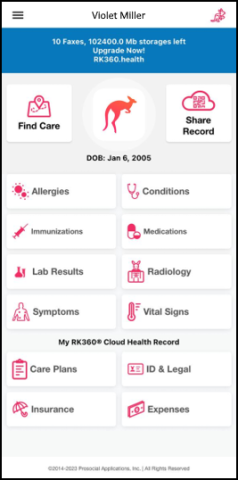
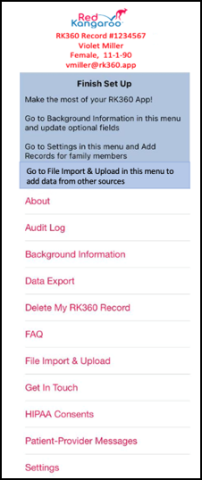
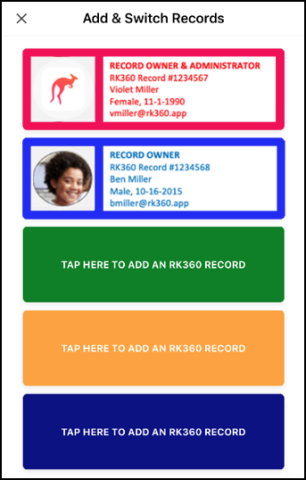
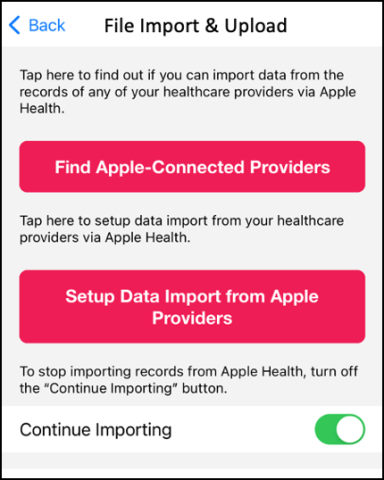
• 928B: I am a Record Administrator. I have connected with Apple Health provider accounts. How do I set up automatic data import from Apple Health provider accounts into my RK360 Record and the RK360 Records I manage for others?
Answer:
Step 1. Tap Settings on your iPhone > Health.
Step 2. On the Health screen, tap Data Access & Devices > Sources.
Step 2. On the Sources screen, tap RK360 Record.
Step 3. On the RK360 Record screen:
- (3a) Read and accept the privacy policy.
- (3b) Turn buttons green to import data types into a target RK360 Record. We recommend turning all buttons green.
- (3c) Select a method of importing data into a target RK360 Record. We recommend “Automatically Share.”
• 931A: Why is the RK360® Cloud Health Record App: Like No Other App®?
Answer:
The RK360® Cloud Health Record Apps, mobile and web, are at the consumer-facing front end of the RK360® Digital Health Privacy Platform. RK360® Apps equip consumers to create and manage their own RK360® Records, which are stored in databases at the back end of the RK360® Platform.
The RK360® Platform powers secure consumer-authorized exchange of tamper-proof Record contents with low- to high-tech providers and their ever-changing electronic health record systems (EHRs).
The RK360® App equips a Record Owner to ask their providers, via the Platform’s Find Care Directory, to upload, or export through an API, information scattered in their many EHRs into one consolidated, single-sign-in RK360® Record.
In sum, only the RK360® App equips patients to exercise their data access and ownership rights under HIPAA and the 21st C Cures Act.
Other consumer-facing digital health apps function as patient portals, offering only a glimpse of all the information stored in each provider’s EHRs and requiring separate sign into each portal. Patient-portal apps are inconvenient for patients who want to collect and own all their information from each provider they encounter, particularly their costly and difficult to repeat genomic profiles, radiology studies and lab reports. They have limited value for patients who want to share information between providers in different networks, are changing providers, or want to retain their data long after providers retire.
In case you wondered.
In “A Step toward Interoperability of Health IT” (New England Journal of Medicine, December 15, 2022), Dr. David Brailer observed that: “Although virtually all patient information is now recorded electronically, the persistent inability to move this information easily from place to place has remained a major frustration for patients, clinicians, and policymakers in the United States.”
“But technical and economic obstacles have prevented the realization of this vision. Now, by adopting a regulation that went into full effect on October 6, 2022, the federal government has taken a potentially important step toward effective exchange of health information…Enacted in 2016, the [21st Century] Cures Act was intended to address both the technical and economic barriers to health information exchange.”
“…the Cures Act targeted economic barriers to information exchange. It directed HHS to define what it called “information blocking”: the failure to respond readily to requests by authorized parties to share patient information. HHS is also tasked with establishing and implementing economic penalties for providers, vendors and health information networks…that engage in information-blocking practices.”
“The Cures Act also enhanced patients’ access to their own health information under the Health Insurance Portability and Accountability Act of 1996 (HIPAA). HIPAA gave patients the right to timely access to their health information in paper form. The Cures Act stipulated that patients or any third party they designate should promptly receive the contents of their electronic records in machine readable form.”
• 931B: What is the RK360® Cloud Health Record App?
Answer:
The RK360® Cloud Health Record App is a patient navigation expert system that guides patients and family caregivers on their journeys through the U.S. healthcare maze.
Powered by the RK360® Digital Health Privacy Platform, the RK360® App nudges consumers into using the decision-making rules of humans who are experts at clawing back best outcomes from the fragmented U.S. system.
In case you wondered.
In “The Doctor Won’t See You Now” (Time, March 13, 2023) Jamie Ducharme describes how “U.S. health care Is causing patient burnout.”
“Going to the doctor may never be a fun experience, but surely it can be better than it is right now. In 2019, even before the COVID-19 pandemic rocked the foundations of health care, an Ipsos survey found that 43% of Americans were unsatisfied with their medical system, far more than the 22% of people in the U.K. and 26% of people in Canada who were unsatisfied with theirs.“
“By 2022, three years into the pandemic, just 12% of U.S. adults said health care was handled “extremely” or “very” well in the U.S., according to a poll from the Associated Press–NORC Center for Public Affairs Research.”
“Americans pay a premium for the care they rate so poorly. The U.S. spends more per capita on health care than any other developed country in the world, but has subpar health outcomes. Average life expectancy is lower in the U.S. than in other wealthy nations, and about 60% of U.S. adults have a chronic disease. About 10% of the population doesn’t have health insurance.”
“And the customer service sucks. U.S. patients are tired of waiting weeks or months for appointments that are over in minutes. They’re tired of high prices and surprise bills. They’re tired of providers who treat them like electronic health record entries, rather than people.”
“That could dissuade them from getting medical care at all—and if that happens, America may get a lot sicker than it already is. Patients are, in a phrase, burned out.”
• 934A: I’m a provider. The URL/link in the email/fax from the patient expired. I failed two-factor authentication. What should I do?
Answer:
Contact customer support and mention FAQ934A.
• 934B: I‘m a provider. I’ve received a "Secure Patient Request" from a patient. What should I do?
Answer:
The From line of the Secure Patient Request names the RK360 Cloud Health Record Administrator who emailed or faxed you the Secure Patient Request after locating you in the RK360 App’s Find Care Directory.
Step 1. Copy the link in the Secure Patient Request to your web browser.
Step 2. A Provider Authentication: NPI Entry web page opens. Enter your NPI number and tap NEXT.
Step 3. A Provider Authentication: Mobile Phone Entry page opens. Enter a mobile phone number and tap NEXT.
Step 4. A Provider Authentication: Code Entry page opens. Enter the code sent to your mobile phone and tap SUBMIT.
Step 5. A Provider Agreement to Terms & Privacy opens. Enter required information and tap I Will Protect Patient Privacy.
Step 6. A One-Time Provider Portal opens with access permissions authorized for you by the Record Administrator.
• 943: I‘m a provider. If I use the Consult Remotely with Patient function in the One-Time Provider Portal to reply to the patient’s Secure Patient Request with a text message who, other than the patient, will see my message?
Answer:
Your text message will be available on the phone of the person who authorized sending you the Secure Patient Request. This might be the patient who acts as their own RK360® Record Administrator, or the person who acts as the patient’s HIPAA healthcare representative and RK360® Record Administrator.
The text message you send will be reflected in the audit log of the patient’s encrypted RK360® Cloud Health Record, accessible only to the patient’s RK360® Record Administrator after two-factor authentication.
* 952 I am now signed in to my RK360 Record App on my mobile device. My doctor has just uploaded a file through the provider web portal to my Record, but I don’t see it in the App. What should I do?
Answer:
Sign Out from your RK360 Mobile App and Sign In again. You will see a message indicating the file upload by your doctor to your RK360® Record and you will be able to view the file the doctor uploaded.
• 1089: I’m out of faxes. How do I buy more?
Answer:
Start sending a fax to a provider through the RK360 Find Care Directory and use the buy-on-demand option.
• 1102: My free version (1.6.6.) of the RK360® Cloud Health Record App doesn’t have some features mentioned on the redkangaroo.us website. How do I upgrade to a version with newest features?
Answer:
When the next version (1.6.7.) is released, your RK360® App will prompt you to update and we will email you a discount code for the update.
